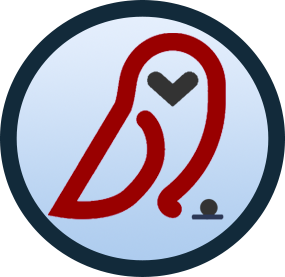Set Up a TFTP Server on Linux | Linux.com
Most users are familiar with FTP, but if you want to kickstart Red Hat installs, PXE boot systems, auto-provision VoIP phones or unbrick a Linux-based router, you want a Trivial File Transfer Protocol (TFTP) server. Setting one up on Linux is easy, and a perfect project to take on over the weekend. Source: Weekend Project: Set Up a TFTP Server on Linux | Linux.com | The source for Linux information